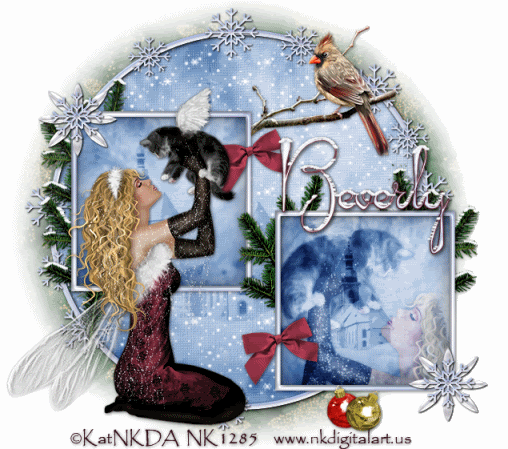
Supplies
1 tube of choice - I used the amazing artwork of KatNKDA here
Font of choice - I used Pendulum here
Weescotlass Mask 286 here
Dezings by Ali Template 121 here
Snow which I’ve supplied on Box or 4Shared
Alien Skin Eyecandy 5: Nature - Snow Drift
Animation Shop
“Heartland Holidays” is a PTU full size scrap kit created by Kat of KatNKDA and can be purchased at her store NK Art Shop. You can visit her blog here.
Thank you, Kat for another beautiful kit.
This one is sure to put anyone in the holiday spirit!
This tutorial was written assuming you have a working knowledge of PSP.
~♥~ Let’s get started ~♥~
Open up the template.
Shift + D.
Close out the original.
Delete the credit layer and Raster 7 & 10 layer.
New Raster layer.
Image/Canvas Size
725 X 700
Flood fill white and send to bottom.
Highlight Raster 1 layer.
Select All/Float/Defloat
New Raster layer.
Copy and paste a paper of choice Into Selection.
Deselect.
Delete the template layer.
Highlight Raster 3 layer.
Select All/Float/Defloat
New Raster layer.
Flood fill with a color or gradient of your choice.
Deselect.
Delete the template layer.
Give it a slight inner bevel: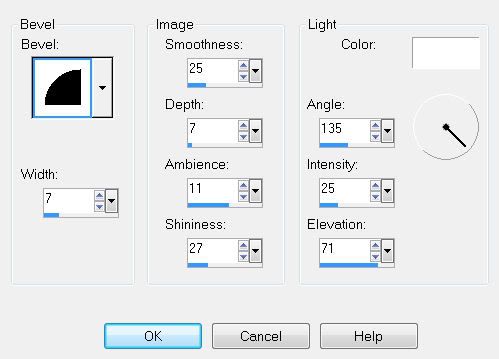
Repeat the above step the Copy of Raster 3 layer.
Highlight Raster 2 layer.
Select All/Float/Defloat
New Raster layer.
Copy and paste Paper 12 as a new layer.
Resize 25% and 25%.
Move into position below the frame.
Selections/Invert
Tap the delete key.
Deselect.
Delete the template layer.
Repeat the above step with Copy of Raster 2 layer.
Copy and paste your tube as a new layer.
If you’re using the same tube as me, I resized it 25% and 80%.
Copy and paste your tube as a new layer again -
this layer we’re going to place inside the lower square.
Move your tube below the frame.
Resize to your liking.
Highlight the paper to this square.
Select All/Float/Defloat
Selections/Invert
Highlight your tube layer.
Tap the delete key.
Change the Opacity to Soft Light.
If it’s too faint for your liking, duplicate.
Merge Down.
Add your embellishments. I used:
Element 1: Resize 25% and 90%
Element 32: Resize 25% and 25%
(I used the Target Tool and changed the color to better match the tube)
Element 4: Resize 25% and 25%
Element 39: Resize 25% and 50% Free rotate Left 10 degrees
Element 40: Resize 25% and 50% Free rotate Right 30 degrees
Highlight your white background.
New Raster layer.
Select All.
Copy and paste a paper of choice Into Selection.
Deselect.
Apply the mask.
Merge Group.
Use your Pick tool to pull or push the sides of the mask to your liking.
Add your copyrights.
Add your name.
Give it the same inner bevel.
You can apply Eyecandy 5: Snow Drift to whichever layers your choose.
Use these settings: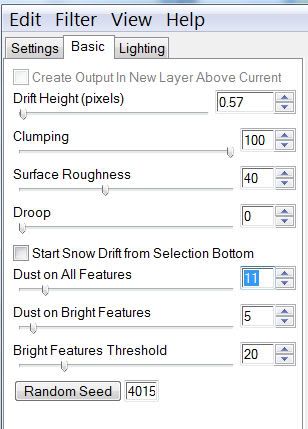
Now we’re going to apply the snowflakes so that the tag can be animated.
Highlight the Circle Paper layer.
Select All/Float/Defloat
Selections/Invert
Open up the snow that I’ve supplied.
Highlight Frame 1
Copy
Make your working canvas active and paste the snow layer just above the Circle Paper layer.
(The snow will overhang. It’s OK. We’ll take care of that later.)
Rename Snow 1.
Make the snow layers active again.
Highlight Frame 2
Copy
Highlight your working canvas.
Paste as a new layer just above Snow 1
Rename this new layer Snow 2.
Repeat the above steps with the remaining snow layers.
Take your time and concentrate so you don’t lose track of which layers you’re copying and pasting….I’m advising from experience:S lolOnce you’ve copied and pasted all the snow layers onto your working image…
Highlight each snow layer and tap the delete key.
Deselect.
Resize all layers 8o%.
Now it’s time to animate.
***********
Close out all snow layers accept for Snow 1.
Copy Merge
Carry into Animation Shop.
Edit/Paste/As New Animation.
Back into PSP.
Close out Snow 1 and open up Snow 2.
Copy Merge.
Carry into AS.
Edit/Paste/After Current Frame.
Back into PSP.
Close out Snow 2 and open up Snow 3.
Copy Merge.Carry into AS.
Edit/Paste/After Current Frame.
Back into PSP.
Close out Snow 3 and open up Snow 4.
Copy Merge.Carry into AS.
Edit/Paste/After Current Frame.
Back into PSP.
Close out Snow 4 and open up Snow 5.
Copy Merge.Carry into AS.
Edit/Paste/After Current Frame.
Back into PSP.Close out Snow 5 and open up Snow 6.
Copy Merge.
Carry into AS.
Edit/Paste/After Current Frame.
Back into PSP.
Close out Snow 6 and open up Snow 7.
Copy Merge.Carry into AS.
Edit/Paste/After Current Frame.
Back into PSP.
Close out Snow 7 and open up Snow 8.
Copy Merge.Carry into AS.
Edit/Paste/After Current Frame.
Back into PSP.
Close out Snow 8 and open up Snow 9.
Copy Merge.Carry into AS.
Edit/Paste/After Current Frame.
Back into PSP.
Close out Snow 9 and open up Snow 10.
Copy Merge.
Carry into AS.
Edit/Paste/After Current Frame.
View your animation.
Admire the snow!
If you’re happy then save.
I hope you enjoyed this tutorial.
I’d love to see your results.
Email me!
Hugs,
Bev

No comments:
Post a Comment