Supplies
1 tube of choice - I used the wonderful artwork of Dave Nestler here
Font of choice - I used Chicken Basket which is a pay font
Monti Circular Mask here
Designs by Ali Template 182 here
Eyecandy 5 - Impact: Bevel
“Magic of Spring” is a PTU scrap kit created by Micki of Heaven Dreams and can be purchased at Scraps with Attitude. You can visit her blog here.
Thank you Micki for such a beautiful spring kit!
This tutorial was written assuming you have a working knowledge of PSP.
~♥~ Let’s get started ~♥~
Open up the template.
Shift + D.
Close out the original.
Resize all layers 80%
Image/Canvas Size
700 X 700
OK
New Raster layer.
Send to bottom.
Flood fill white.
Delete Copy of Raster 9 and Raster 9 layers.
Highlight Raster 2 layer.
Use your Magic Wand and click on it.
New Raster layer.
Copy and paste a paper of choice Into Selection.
Selections/Modify/Contract by 12
Selections/Invert
Tap the delete key.
Selections/Modify/Expand by 2
New Raster layer below the round frame you just created.
Copy and paste a paper of choice Into Selection.
Deselect.
Delete the template layer.
Highlight the round frame.
Apply Eyecandy 5 - Impact: Bevel
Use these settings -
On the Basic tag:
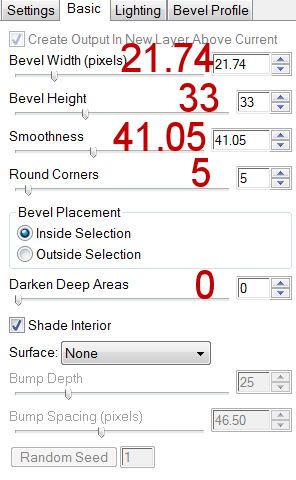
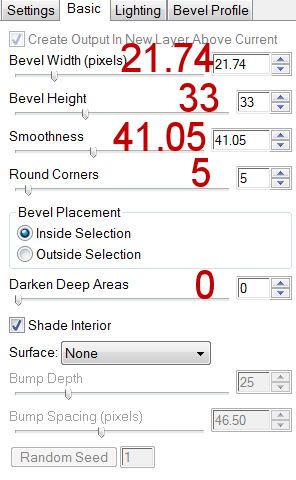
On the Lighting Tab:
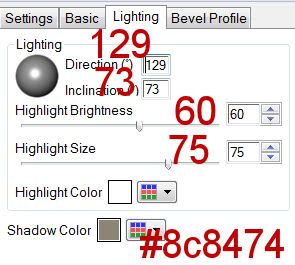
On the Bevel Profile Tab:
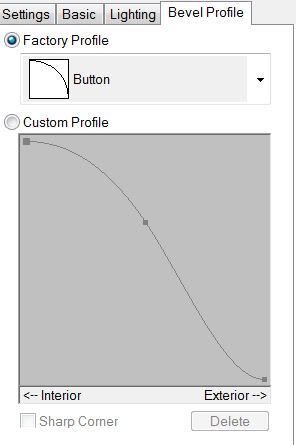
Highlight Raster 3 layer.
Use your Magic Wand and click on it.
New Raster layer
Copy and paste a paper of choice Into Selection.
Deselect.
Delete the template layer.
Give it a slight inner bevel:
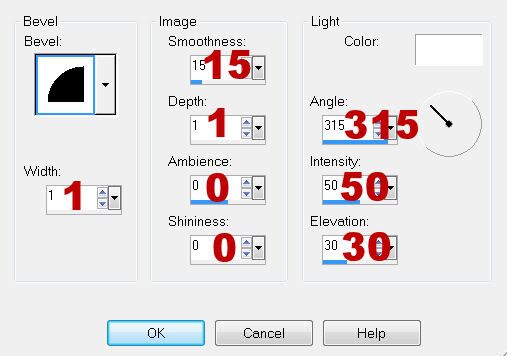
Highlight Raster 4 layer.
Repeat the same step above using the same paper.
Highlight Raster 5 layer.
Use your Magic Wand and click on it.
New Raster layer.
Copy and paste a paper of choice Into Selection.
Deselect.
Delete the template layer.
Highlight Raster 7 layer.
Repeat the above step using the same paper.
Highlight Raster 6 layer.
Use your Magic Wand and click on it.
New Raster layer.
Copy and paste a paper of choice Into Selection.
Deselect.
Delete the template layer.
Apply Eyecandy 5: Impact - Bevel
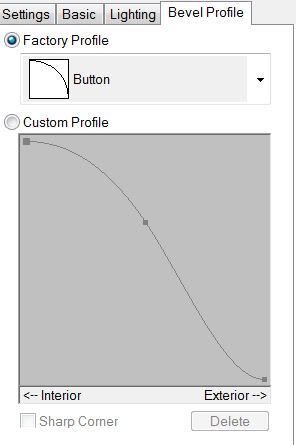
Highlight Raster 3 layer.
Use your Magic Wand and click on it.
New Raster layer
Copy and paste a paper of choice Into Selection.
Deselect.
Delete the template layer.
Give it a slight inner bevel:
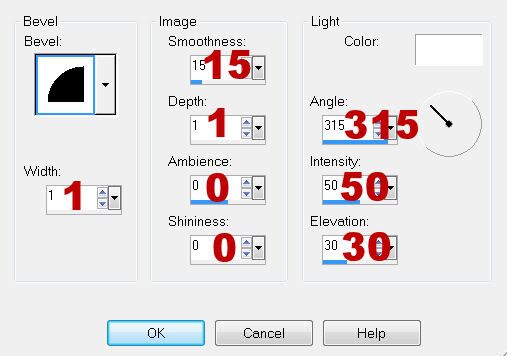
Highlight Raster 4 layer.
Repeat the same step above using the same paper.
Highlight Raster 5 layer.
Use your Magic Wand and click on it.
New Raster layer.
Copy and paste a paper of choice Into Selection.
Deselect.
Delete the template layer.
Highlight Raster 7 layer.
Repeat the above step using the same paper.
Highlight Raster 6 layer.
Use your Magic Wand and click on it.
New Raster layer.
Copy and paste a paper of choice Into Selection.
Deselect.
Delete the template layer.
Apply Eyecandy 5: Impact - Bevel
Same settings.
Highlight Raster 8 layer.
Repeat the above step.
Now that we’ve got all the papers we need to use out of the way and templates deleted -
Highlight the rectangle layer on the left.
Select All/Float/Defloat
Copy and paste your tube as a new layer.
Resize as you like, move into position
Selections/Invert
Tap the delete key.
Deselect.
Change the Properties to Multiply.
Highlight the rectangle layer on the right.
Select All/Float/Defloat
Copy and paste your tube as a new layer.
Resize as you like, move into position
Selections/Invert
Tap the delete key.
Deselect.
Change the Properties to Darken.
Add your embellishments. I used:
El 7: Resize 50%
El 101: Resize 50%
El 71: Resize 50%
El 86: Resize 25%
El 85: Resize 25% and 80%El 70: Resize 25% - Mirror
El 24: Resize 25%
El 48: Duplicate/Mirror/Resize 80%
El 26: Resize 25% Free rotate right 20 degrees
El 33: Resize 80%
El 31: Resize 40%
El 32: Resize 40% Mirror
El 35: Choose your own feathers
Highlight your white background.
New Raster layer.
Select All.
Copy and paste a paper of choice Into Selection.
Deselect.
Apply the Mask.
Resize 105%
Merge Group.
Add your copyrights.
Add your name.
Give it the same slight inner bevel.
Resize all layers 80%.
Highlight Raster 8 layer.
Repeat the above step.
Now that we’ve got all the papers we need to use out of the way and templates deleted -
Highlight the rectangle layer on the left.
Select All/Float/Defloat
Copy and paste your tube as a new layer.
Resize as you like, move into position
Selections/Invert
Tap the delete key.
Deselect.
Change the Properties to Multiply.
Highlight the rectangle layer on the right.
Select All/Float/Defloat
Copy and paste your tube as a new layer.
Resize as you like, move into position
Selections/Invert
Tap the delete key.
Deselect.
Change the Properties to Darken.
Add your embellishments. I used:
El 7: Resize 50%
El 101: Resize 50%
El 71: Resize 50%
El 86: Resize 25%
El 85: Resize 25% and 80%El 70: Resize 25% - Mirror
El 24: Resize 25%
El 48: Duplicate/Mirror/Resize 80%
El 26: Resize 25% Free rotate right 20 degrees
El 33: Resize 80%
El 31: Resize 40%
El 32: Resize 40% Mirror
El 35: Choose your own feathers
Highlight your white background.
New Raster layer.
Select All.
Copy and paste a paper of choice Into Selection.
Deselect.
Apply the Mask.
Resize 105%
Merge Group.
Add your copyrights.
Add your name.
Give it the same slight inner bevel.
Resize all layers 80%.
I hope you enjoyed this tutorial.
I’d love to see your results and show it off in my gallery.
Email me!
Hugs,
Bev


No comments:
Post a Comment