
Supplies
Font of Choice - I Over the Rainbow here
Gem’s Mask 161 here
Snow which I supply here
Mura Meister - Cloud
Animation Shop
“Totally Tiffany” is a PTU tagger size scrap kit created by Kissed by Pixie and can be downloaded from her store here. You can visit her blog here.
Thank you Pixie for such a beautiful kit. A real breath of fresh air!
This tutorial was written assuming you have a working knowledge of PSP.
~♥~ Let’s get started ~♥~
Open up a 700 x 700 transparent blank canvas.
Flood fill white.
Copy and paste Frame 5 as a new layer.
Resize 85%
Click inside of it with your Magic Wand.
Selections/Modify/Expand by 6.
New Raster layer below the frame.
Copy and paste 6 Into Selection.
DO NOT DESELECT.
Apply Mura Meister - Cloud:
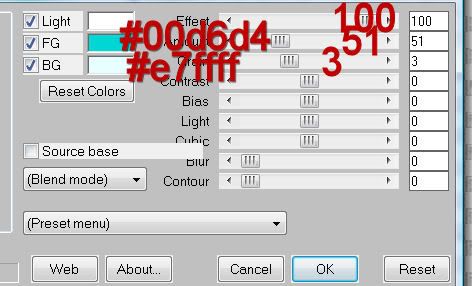
DO NOT DESELECT YET.
Copy and paste Tree 2 as a new layer below the frame.
Move into position - see my tag for reference.
Selections/Invert
Tap the delete key.
Deselect for now.
Open up the snow animation that I’ve supplied.
Highlight Frame 1
Copy
Make your working canvas active.
Paste just above the cloud paper layer - rename Snow 1
Make the animated snow layers active.
Highlight Frame 2
Copy
Make your working canvas active.
Paste - it should be just above Snow 1 layer. Rename this layer Snow 2.
Repeat until you have all 10 frames pasted onto your working canvas.
Once you’ve done that, highlight your Frame layer.
Click inside of it with your Magic Wand.
Selections/Modify/Expand by 6.
Selections/Invert
Highlight each of the snow layers and tap the delete key.
Deselect.
Only keep Snow 1 layer open, close all the other snow layers.
Add your embellishments. I used:
Tree 2
Tree 1 - Resize 70%
Tree 1 again - Mirror
Sequin Star - Resize 35%/Duplciate/Mirror/Resize 70%
Cardinal: Resize 25% and 70%/Duplicate/Mirror
Dangle Bulbs 5
Candle: Resize 45%
Tinsel Star 2: Resize 50%
Tinsel Star 1: Resize 40%
Tiffanie 1
Crop your image.
Highlight the white background.
New Raster layer.
Select All
Copy and paste a paper of choice Into Selection.
Deselect.
Apply the mask.
Merge Group.
Add your credits.
Add your name.
Resize all layers 80%.
Copy Merge
~Time to Animate~
Open up Animation Shop
Edit/Paste/As New Animation
Go back into PSP.
Close out Snow 1.
Open up Snow 2.
Copy Merge.
Carry into AS
Edit/Paste/After Current Frame.
Back into PSP.
Close out Snow 2.
Open up Snow 3.
Copy Merge.
Carry into AS.
Edit/Paste/After Current Frame.
Continue copying the snow layers one at a time, carrying and pasting them into AS.
Once you’ve done this to all 10 snow layers view your image.
If you’re happy with it then save.
I hope you enjoyed this tutorial.
I’d love to see your results and show it off in my gallery.
Email me!
Hugs,
Bev

OMG! I love this Bevie thank you so very much for using my kit and the compliment
ReplyDeletexoxox
Pix