
Supplies
1 tube of choice - I used the artwork of Dean Yeagle which can now be purchased from CDO. You must have a license to use.
Font of choice - I used Reklame here. Add the free font to your cart and check out.
Divine Intentionz Template 402 here
My mask 1 here
“Summer Breeze” is a tagger size scrap kit created by Rieka Rafita and can be purchased from Twilight Scraps. You can visit her blog here.
This tutorial was written assuming you have a working knowledge of PSP.
~♥~ Let’s get started ~♥~
Open the template.
Shift + D.
Close out the original.
Resize all layers 85%
Image/Canvas Size
700 x 600
OK
Open up Raster 1 layer and flood fill white.
Delete the credit layer.
Highlight Rectangle Shape layer.
Click on it with your Magic Wand.
New Raster layer.
Copy and paste Paper 11 Into Selection.
Deselect.
Delete the template layer.
Give it a slight Inner Bevel:
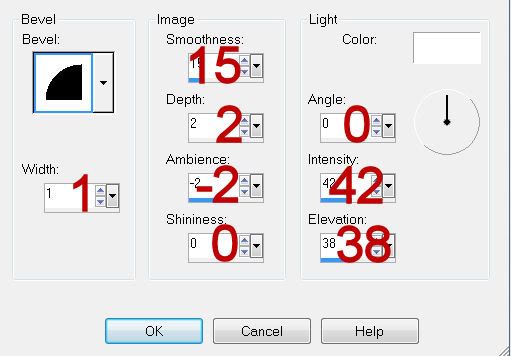
Highlight Rectangle Shape 2 layer.
Click on it with your Magic Wand.
New Raster layer.
Copy and paste Paper 8 Into Selection.
Deselect.
Delete the template layer.
Give it the same slight Inner Bevel.
Highlight Rectangle layer.
Click on it with your Magic Wand.
New Raster layer.
Copy and paste Paper 7 Into Selection.
Deselect.
Delete the template layer.
Give it the same slight Inner Bevel.
Highlight Square layer.
Click on it with your Magic Wand.
New Raster layer.
Copy and paste Paper 3 Into Selection.
Deselect.
Delete the template layer.
Give it the same slight Inner Bevel.
Highlight Rectangle Shape 3 layer.
Click on it with your Magic Wand.
New Raster layer.
Copy and paste Paper 6 Into Selection.
Deselect.
Delete the template layer.
Give it the same slight Inner Bevel.
Highlight Frame Back layer.
Click on it with your Magic Wand.
New Raster layer.
Copy and paste Paper 5 Into Selection.
Deselect.
Delete the template layer.
Highlight Frame Back 2 layer.
Repeat the above the step.
Highlight Frame layer.
Click on it with your Magic Wand.
New Raster layer.
Copy and paste Paper 4 Into Selection.
Deselect.
Delete the template layer.
Give it a slight Inner Bevel:
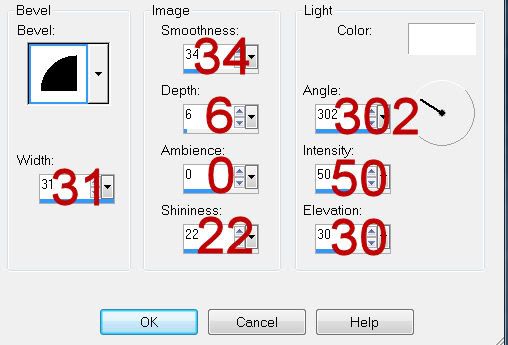
Highlight Frame 2 layer.
Repeat the above step.
Copy and paste your tube as a new layer.
Move into position before the large frames on the left.
Duplicate/Move beneath the frames.
Highlight the paper layer.
Click anywhere outside of it with your Magic Wand.
Highlight the tube layer just above the paper layer.
Tap the delete key.
Deselect.
Lower the Opacity to about 40.
Highlight the original tube layer.
Duplicate/Mirror
Resize this tube so that it fits nicely beneath the small frames on the right side of your canvas.
Highlight the paper layer.
Click anywhere outside of it with your Magic Wand.
Highlight the tube layer.
Tap the delete key.
Deselect.
Lower the Opacity to about 40.
Copy and paste Hat as a new layer.
Resize 40%
Mirror
Free rotate Left 30 degrees
Use your Freehand Selection Tool and section around this part of the hat:

Tap the delete key.
Deselect.
Position it so that it looks like it’s hung on the corner of the large frame.
Open up Bikini element.
Use your Freehand Selection Tool to section off the top part of the bikini.
Copy
Paste it as a new layer.
Resize 60%
Mirror
Position it so that it looks like it’s hung on the corner of one of the rectangles.
Add your embellishments. I used:
Palm Tree: Resize 80%/Position behind the left frames.
Palm tree again: Resize 85%/Mirror/Position behind the right frames.
Sun: Resize 40%
Bag: Resize 25%
Towel: Resize 35%
Beach Ball: Resize 25% and 805
Sparkle
Highlight your white canvas.
New Raster layer.
Select All.
Copy and paste Paper 4 Into Selection.
Deselect.
Apply the mask.
Resize 105%
Merge Group.
Add your copyrights.
Add your name.
Give it the same slight Inner Bevel you gave to the frames.
Resize all layers 80%.
I hope you enjoyed this tutorial.
I’d love to see your results and show it off in my gallery.
Email me!
Hugs,
Bev

No comments:
Post a Comment